Instructions for customizing OneClickApp layouts
OneClickApp Layouts may be customized with different positions at different times throughout the day. There are currently 2 options for customizing layouts for your OneClickApp software.
- Submit a Support Ticket and ask support to make the changes for you. Feel free to include diagrams showing how the layout should appear for specific times of the day.
-
Managers and Directors have access to the layout editor when they are logged in using their accounts. Look for the Layout Editor button in the top section of the layout.
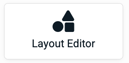 Follow the instructions in the layout editor then:
Follow the instructions in the layout editor then:- Click the blue Save Button

- Reload the browser
- Look at the layouts for tomorrow
- Optionally, Click the "Upgrade Layout" button for layouts today.
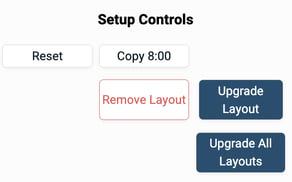
Note that this can cause some of the setup to be lost, depending on the changes you made to the setup. If anything is lost, be prepared to correct it manually.
How to use the Layout Editor 3.0:
- Customize your layout to your store
- Customize the layout based on the time of day
- Customize the default times for setups
How to use the Layout Editor 2.0:
The following is a transcript of the video generated by a computer. The wording may be different.[00:01] Hello. So, I'm going to show you how to use the layout editor. I'm just going to reset my system just so we don't get confused. So, this is for managers and directors permission levels. And if you don't know what that means, ask your manager or whatever and we can go over that, or there's another video that will explain that. But the idea is that only people in leadership are able to do this so that we're not just having team members change everything. So, this goes over as the example. I have this big space and I don't like how this looks, or who you can position, or “oh, I really want this to be bigger because we have way more mobile drinks” or however you want your system to look up. Or I can go over here to this 10:00 PM setup and I want it to look like this on mine, but a little bit different.
[01:03] So, the easy way to do that is to go into this layout editor and then so from here go in and say, “Oh, I want a second dining room”. So, I can click on the button and hit duplicate and that will create a new one. It's doing it on a new row because it says begin new row. So, if I click that off, it will just go right next to it. But maybe I want the second one first. And so, I could put it like that. Obviously, because dining room one needs to be a new row, that's why it's yelling at you. But I can move it down and I can edit it however I want. The other cool thing is that I can rename it [inaudible], and then that would be cool. Obviously, that's not what I call that, but we'll pretend for a second. The other cool thing is I can make it bigger, wider, or I can make it a big box, or I can make it just a skinny box, or I can make it however we want it to be.
[01:58] And each of these you can hover over them and I read what it says there. So, the minimum number is going to put how that little triangle that you can [inaudible] some of these, like the IPOS’s, these are important in the sense of they need to be filled in a kind of bare bones. Like I don't have enough people, these ones are going to get filled first. So, if I put that on, we'll say the dining room, I need to have that as a one, has to have someone there. Or if we look at the IPOS right now there's a one, but if I wanted to delete this and make this one bigger, and I wanted it to have two people, so then when if I saved this, there has to be two people in this IPOS or a headset to say, “Hey, I need to have at least two headset people in order to have an effective shift”.
[02:53] And you can go through and basically edit any way you want. We can add, so I can click on this and change the section, or I can even add another section down below. At any point that you're like, “I really like how this looks” you'll want to hit this “Save all” button. If you don't like how any of it looks or “Oh, I don't want that new section, I don't like these changes, but I just want to see what it would look like”, I could do that and then I would take abandoned edits, and then I'll go back into what it looked like before. So, that's kind of cool.
[03:30] One other thing that you can do now, we just updated this, was I can go and say, “Okay, here's my structure”. So, we're in the main structure. This is kind of our like the main times, you can see when it's happening at 9:00 AM. So at 4:00 PM I'm going to look, it's going to look like this, it's going to change just a little bit. And then at 7:00 PM it's going to change not very much, but you can see how register one and dining room, we've switch places. Obviously, this is a rudimentary example, but for yours you could say, “Hey, I have this structure and it's going to look very different compared to, or like my breakfast structure, because I'm not going to have a ton of people compared to my lunch structure where I have a ton of people because it's busy”. And so, you could do it based off of the time of day. And then our closing shift is going to look different as well because we're closing, we don't need to have an IPOS, we need to have who's going to close the dining room.
[04:27] And so I could go in here and say, “Okay, whoever down here is associated training position is dining room”, but I can also put here the job title be like closer. So, if you have that closing job title in HotSchedules, you'll automatically be assigned there because you're a closer or whatever. Where I could put dining room or you can see sometimes they'll put like shift leader there. So, if you're the shift leader on the shift and you're closing, you're going to go right there. And obviously you need to have the shift leader permission level to go on there, but it's not required. But that's what our system looks at.
[05:06] The other cool thing that you can do is you can change your default layout times. So, you can either do it down here at the bottom or you can do it up here in the check bark, the check mark boxes. So, as the example, if I wanted to have our main structure start at nine o'clock like it is now or “Hey, I want a eight o'clock one also”, so I can click on that, and then I‘ll say, “Hey, at eight o'clock it's going to start”, and then maybe I want to create something else, I want to create a new structure, so I could copy this one. And I want to call this breakfast. And then our breakfast right now it says that's at one o'clock, but we want to put that at six. So, we put it at six and then I can come up here and turn it off at one so at least it has something.
[05:57] And then we don't have our drive-through team during breakfast for whatever reason. Okay, so I could do that, it's at six o'clock, I can do all that, and I'm just going to save it and see what happens. So, when I go out of the layout editor and see how if I go to 6:00 AM it's not changed because we need to update down here in the corner, showing that we have an update layout. Let me turn that off just in case you can't see it. So, I could update this current layout and it will update, obviously it didn't do very much because it actually didn't delete my time, and so I may need to go to a different day. And you can see here how Saturday has a lot of stuff, but it doesn't have that 6:00 AM lineup. So, the way that I can check it, if I don't want to lose this data, I can go to next week, and it still has the same thing because we've been playing with the demo store. That's what this one is. So, the easiest way to do that is to remove the layout and either re-add it back in, and it still didn't update.
[07:05] So, the best way to do it is to remove all of the layouts, remove them all, and then go from one day to— And then we'll update on that time. Obviously, it didn't work. So, I'll go back in and see, did it actually do it? It didn't actually delete my drive-through. Maybe I did the wrong one to delete it, but you can see here when I leave the editor it didn't update. So, if I hit update all layouts now it deleted it. And so, if you delete all of the layouts there, remove them all and then refresh it, so basically go to a different day and then come back, it'll update those times. So, in this case we didn't have, like here we only had a 9:00 AM one. And so, if I refresh this, removed them and put them back in, it'll then say, “Hey, we have a six and an eight”, you can see “Oh, I added” and that's why I deleted first. So, you can see how this is different compared to like these ones compared to this one.
[08:15] And so, that's how you're able to add a new time. So, I could just go in and say, “Hey, I want to create a 5:00 PM lineup”. So, I could just click on that and that would create a new 5:00 PM one. It'll still be the same copy as your copy of main structure because it's in between four and seven, which is when the next one would be done. And so, that's how I could permanently make a 5:00 PM lineup. It's not showing up because you need to update it. So, the way you can update it is remove all the layouts and it will update, or if it's just for today you could just hit and add the 5:00 PM lineup and then once you have a new week, so in this case we'd have to do it for all of this time, but if we didn't have these on the schedule, we could go in and update it just for today and tomorrow, just go in and remove all of these. I'm not going to do that because I have all this data. And I don't want to lose that. But I could go in and remove those layouts and it would refresh with the same layouts that I have here.
[09:24] But let's say I don't want that 5:00 PM lineup on my thing. I can click on the delete button here and delete it there. Or I could come up here and turn off— See how it's not checked? I could go into my copy of my main that has it. Click it on and then click it off, and it should save, but it's not because I added it there. And so, then it'll automatically save like that, and then it will remove that if I removed all the stuff. I hope that makes sense for everybody. So, you can see here I deleted everything and then it reset and refreshed and doesn't have that 5:00 PM lineup because I deleted it and now it has those.
- Click the blue Save Button
