Easily manage your recorded waste with OneClick filters: Filter by waste mode, category, product, reason, destination, time period, or date range. Follow our guide for streamlined waste management.
To help you easily access your recorded waste entries, OneClick offers a system of filters. These filters can be accessed by clicking the filter button.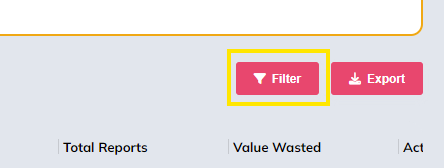
Once you select the filter button, a window will appear with the following filter options:
- Waste Mode - Select a waste mode (Waste, Donation, or Sample) to filter entries by.
- Product Category - Filter displayed products by category (i.e. BOH - Raw vs. FOH - Finished).
- Product - Select an individual waste product to display
- Reason - Select a waste reason (i.e Expired or Damaged Stock) to filter displayed products by
- Destination - Filter by FOH, BOH, or any other areas you have configured for your store
- Time Period - Filter displayed entries by a variety of preset time periods.
- Date range - Filter displayed entries by a specific range of dates

Use the "Apply Filter" button (see above) to apply the current filters to the displayed waste entries. To reset to the original view, use the "Clear Filter" button.
We hope that these filters will help you to more easily manage your recorded waste. If there is a way that we can better serve you, or you have any suggestions for new features, please feel free to visit our feedback page or contact our support team.
