Markdown is a simple formatting language that can be used to create structured documents.
Introduction
We utilize Markdown in our checklists and passports. Markdown is a simple formatting language that ensures your text looks great on any device. It focuses on the essentials without incorporating complex formatting options such as font size, color, or type. This article will guide you through Markdown basics for checklists and provide examples for different scenarios.
Markdown Resources
To learn more about Markdown and its usage, you can refer to the following resources:
- CommonMark: A comprehensive guide on Markdown syntax and usage.
- Markdown Tutorial: A tutorial specifically designed to help you understand and utilize Markdown effectively.
Example photo
Q: Is it possible to upload a photo as part of a list? I want the person completing the passport to have an example photo.
A: Yes, you can include example photos in your Passports. Here's how:
- Upload the photo to a cloud storage service like Google Drive.
- Right-click on the photo and select "Get link" to generate a shareable link for the photo.
- Access the passport manager where you want to add the photo.
- In the task, use the following syntax:
taskName - Here is a complete example that you can copy and paste to try it out yourself:
- Eat like the cows do in this image. 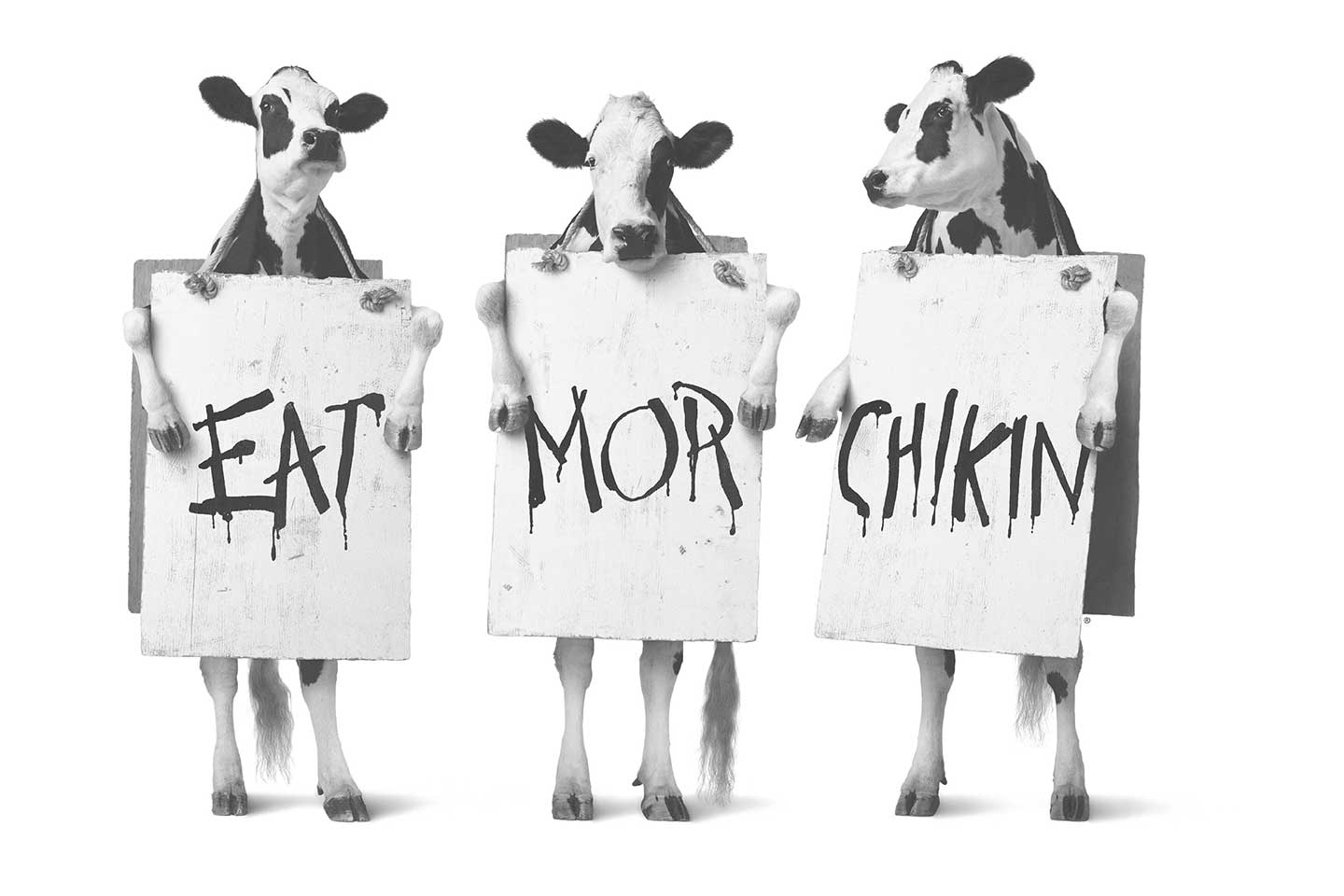

- Remember to save the checklist after adding the photo.
Links
Q: How do I add links to training or links to websites for shortcuts? For example, a link to the Winning Hearts Everyday Training or to pathways
A: Adding links to your passport is straightforward. Follow these steps:
- Go into the passport manager where you want the link
- In the task, use the following syntax:
- [taskName](paste_link_path)
- Here is a complete example you can copy and paste to try out for yourself:
- [Basics of OneClick](https://kb.oneclickapp.com/6-minute-product-demo)
- Save the checklist to ensure the link is properly included.
Bold
Q: Can I make a word in the task bold to show that it is important?
A: Yes, you can emphasize words or phrases by making them bold using either double asterisks (**) or double underscores (__). Simply add these symbols at the beginning and end of the word or phrase you want to make bold.
Example: I want this to be bold
When rendered in the checklist, it will appear as:

Remember to save the checklist after making the desired text bold
