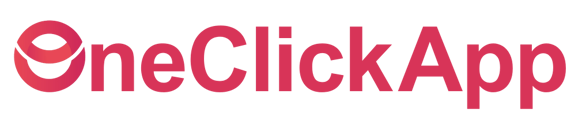Multi-Unit Stores login
OneClick provides a versatile system that enables you to switch between multiple stores, be it A store or B store, and as many stores as you may have. To do so, you need to follow these steps:
- Login with the same email you use for HotSchedules.
- If that leader's email is the same for both stores clicking the
 will switch between the stores. This is the same as you do when switching areas between FOH and BOH.
will switch between the stores. This is the same as you do when switching areas between FOH and BOH.
- If the email isn't the same, we can manually connect other accounts if they have different email addresses and don’t want to change them.
- The leaders who are in both may/will have different permission levels and/or training ratings. You can set them up to be the same.
- If the leader isn't scheduled often in Store B but needs access to OneClick. We need to add a special tag titled long-term employee. This tag keeps you in the system even if you aren't on the schedule. Email us at support@oneclickapp.com or with the following info:
- Store number:
- Leaders, we need to add the tag to:
- Store A and Store B will have different Service Accounts for the store's iPads.
Here is a video that shows how to switch and the differences when you switch stores.
The following is a transcript of the video generated by a computer. The wording may be different.
[00:00] Hi everyone from One Click, this is Kevin. In this video I'm going to show you what happens when you're in a multi-unit store and you log in as someone who is in both stores, like a leader for example. Right now I'm in the demo store, I'm signed in as Kent. As I click on this restaurant locator here, so this bottom tab below the cowboy hat, that That will switch me from here as a director to the not a cow store where in this case Kent is just a trainer. So that's just a point out that you can have different permission levels. So trainer versus director. We can have different ratings. So you can see here there's no ratings history. There's nothing or when I switch and go to the demo store, and we go to the ratings, you can see, hey, I have two people rated me, including myself, which is weird, but I have like five stars there, I have different ratings.
[01:00] If I had that same thing for like infractions, or if we went into the passports, and you can see, hey, I have nothing started. It doesn't have any many passports ready to go yet. That kind of a thing. So as you look at it that way, there's a few, excuse me, there's a few differences of like your ratings or your permission levels. Now we could go in and have someone who is a director in the Not-A-Cow store give him instead of just trainer access but director level access and would have everything just like they would have in both or if they only need to know about the training because they're the training director they can see that training data that way. If in this case because Kent won't be on the schedule for the Not-A-Cow store with at least within the next 30 days, you'll have to tag him with what's called a long-term employee tag, so that he doesn't disappear from this, not a cow store in this example.
[02:12] So you would need to email us at support at oneclickapp.com in order for us to make that tag relevant for those team members or leaders that need to have that tag. Hopefully that makes sense. You can email us at support at oneclickapp.com or ask it to ask us any questions. You can also reply to this video down below. We're ready and willing to answer any questions that you do have for us.